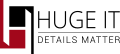
How to install the Pricing Tables
To install the Free version of the plugin from WordPress dashboard go to Plugins > Add New. Search for “Pricing Tables” and Install it.
To install the Pro version, delete the free version and upload the zip file from Plugins > Add New > Upload Plugin.
Using FTP
-
1. Download the ZIP file from WordPress website
-
2. Extract the Pricing Table directory to your computer
-
3. Upload the Pricing Table directory to the /wp-content/plugins/ directory
-
4. Activate the plugin in the Plugin dashboard
-
5. You can see the plugin installed on WordPress left menu

Creating process of Pricing Table
To add a new pricing table click on Add Pricing Table or enter All Pricing Tables and press on “Add New” button. Afterwards, you are redirected to the admin page and can start creating the tables through the following steps:
-
Add title of the table
Enter the text in the top field to name the table
-
Themes
Select the theme from 12 available themes (pro version gives 120+ themes)
-
Create New Plans
By default the plugin gives 3 plans. To add new plan click on “+New Column” button
The plans include
-
Plan Name
The main title of the plan
-
Pricing
Write the price of the plan, also use currency symbols
-
Pricing Plan
Write if the price is per month,per year, etc
-
Plan Features
Add the list of the feature that the plan includes. Write every feature in new line
-
Button Text
Write the text of the button which is set for that plan
-
Button URL
Add link in form http:// to redirect the button action to that link
-
Ribbon
Add a special tag one the plan to show that it’s New or Best
-
Highlighted
Highlight one plan to be seen better than others
Using X button you may remove the plan, and with drag&drop change the order of the plans.
With the help of Preview button watch all changes on the plan before posting it.

Options
Background color
The options for creating a new custom theme using color configurations.
-
Plan name
Set the background color for plan name
-
Content
Set the color of content (price, pricing plan)
-
Features
Choose a color for the features background
-
Button
Pick up a color for the plan button
Text color
These are the options for the text inside the plans of table.
-
Font
Pick up a font type for all texts
-
Name
Choose text color for the name tag
-
Features
Choose text color for the features
-
Button
Choose text color on the button

Insert Table into the Page/Post
In the All Pricing Tables page, you can find shortcodes of every table [sgpt_pricing_table id=n] where “n” is the ID of the table. Copy the shortcode and add into Page or Post.
