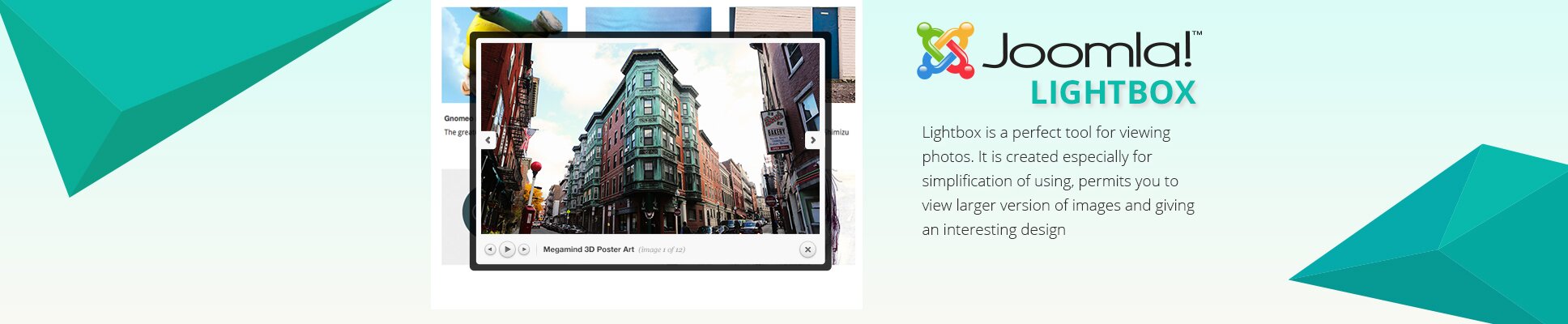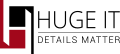
Adding Lightbox Module
In order to add the Lightbox to your Joomla website you just have to install it through Extensions> Extensions manager> choose the zip file> upload> module manager> activate
And it’s done!

Making Lightbox work
After activation of Lightbox module, you need to add images and videos in source code section in your article. Images are usually warped in <a> tag with a few styling such as real size of the images, but in case the image is not in <a> tag, you should add it manually, and lightbox will automatically work on those images.

General Options of Lightbox
With the help of these options you can make any changes on Lightbox. Most of its elements are able to change according to your preferences.
Internationalization
-
Lightbox style
Select one from 5 styles of the lightbox.
-
Transition type
Choose how to open the popup.
-
Opening speed
Select the speed of popup opening in milliseconds.
-
Closing speed
Select the speed of popup closing in milliseconds.
-
Show the title
Select, if you need to display the title of the item.
-
Overlay transparency
Set the degree of transparency of the lightbox background.
-
Auto open
If selected it will automatically opens the fist item as you reload.
-
Overlay close
If selected you can close the item by clicking on the overlay.
-
ESC close
Choose to close the item pressing the Esc button.
-
Keyboard navigation
Choose to be able to navigate with left/right buttons.
-
Loop content
If “true†gives the ability to move from the last image to the first image while navigation.
-
Show close button
Choose whether or not to display close button.

Positioning
-
Popup size fix
Choose if you need the width and height to be fixed.
-
Popup position
Set the position of popup.

Dimensions
Popup size fix - selected
-
Popup height
Choose the preferable height for popup.
-
Popup width
Choose the preferable width for the popup.
Popup size fix - not selected
-
Popup max width
Configure unfixed content max width.
-
Popup max height
Configure unfixed content max height.
-
Popup initial height
Choose the initial height of opening.
-
Popup initial width.
Choose the width size of opening.

Slideshow
-
Slideshow
Select to enable slideshow.
-
Slideshow interval
Set the time between each slide.
-
Slide show auto start
If “true†it works automatically.
-
Slideshow start button text
Set the text on start button.
-
Slideshow stop button text
Set the text of stop button.
-
Fix position
If “true†the popup does not change it’s position while scrolling up or down.