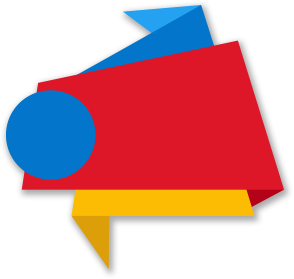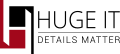
Adding a Lightbox
To add a lightbox in your website you just need to install and activate lightbox plugin and its done.

Inserting Created Lightbox
You don't need to insert shortcode or something else in your page or post. After you install the Huge-IT Lightbox it will work automatically when you click on the image. The image which is inserted into post/page should be added as "media type".

Use Both images and Videos in Lightbox.
Except images you also can insert youtube or vimeo link to show your videos in lightbox. In your post click -insert media and -insert from URL. Add the link, give a title or image to click and open the video.

General Options of Lightbox
This section will allow to make changes of the Lightbox's settings. Most of the view options allow styling and multi coloring.
Internationalization
-
Lightbox style.
choose the style of your popup. -
Transition type.
Set the way of opening the popup. -
Opening speed.
Set the speed of opening the popup in milliseconds. -
Closing speed.
Set the speed of closing the popup in milliseconds. -
Show the title.
Choose whether to display the content title. -
Overlay transparency.
Change the level of popup background transparency. -
Auto open.
Choose for automatically opening the firs content after reloading. -
Overlay close.
Choose to close the content by clicking on the overlay. -
ESC close.
Choose to close the content with esc button. -
Keyboard navigation.
Set to change the images with left and right buttons. -
Loop content.
If 'true' give the ability to move from the last image to the first image while navigation. -
Show close button.
Choose whether to display close button.

Positioning
-
Fixed position.
If 'true' the popup does not change it's position while scrolling up or down. -
Popup position.
Set the position of popup.

Dimensions
-
Popup size fix.
Choose to fix the popup width and high. -
Popup max width.
Set unfix content max width. -
Popup max height.
Set unfix max height. -
Popup initial height.
Set the initial high of opening. -
Popup initial width.
Set the initial size of opening.

Slideshow
-
Slideshow.
Select to enable slideshow. -
Slideshow interval.
Set the time between each slide. -
Slide show auto start.
If 'true' it works automatically. -
Slideshow start button text.
Set the text on start button. -
Slideshow stop button text.
Set the text of stop button.

Lightbox Watermark styles
-
Show Watermark Image.
Select the option to enable watermark on the image. -
Lightbox Watermark position.
Place the watermark in 8 different positions within the lightbox. -
Lightbox Watermark Width.
Set the width size of the watermark image. -
Lightbox Watermark Transparency.
Choose the transparency level for the watermark image. -
Select watermark image.
Click on "Upload Image" and you may add the image of your watermark.