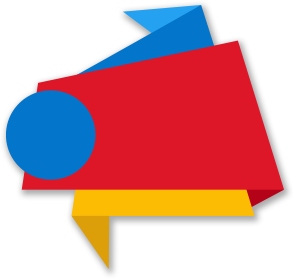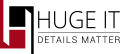
Adding Video-Gallery
Huge-IT Video Gallery > Add New Video Gallery
-
Add video link
Video links can be added from Youtube and Vimeo. -
Set Custom Thumbnail
You can add your desired thumbnail image on the video. -
Title
Right a title to the video. -
Description
Right some information about video content. -
URL
You can add a link to another page that you want the click to land on. -
View Counter
This Button shows the number of video views, hover on it to download the report in pdf file.
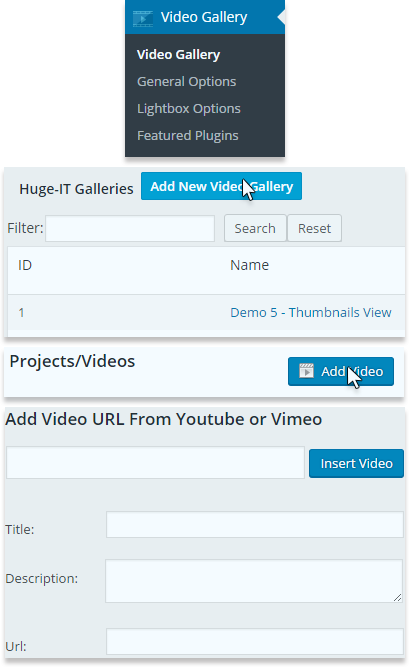
After you created Video Gallery on the right side you can find 3 blocks.
-
Video Gallery Custom Options
From this block you can make a number of custom changes with the gallery you work on. -
Gallery name
Title your gallery. -
Select View
Choose one among 7 different gallery types. -
Displaying Content
Choose whether to show all vidoes on one page, or divide them using Pagination or "load more" button.
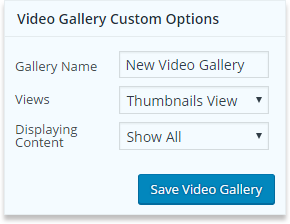
Inserting Created Image Gallery
Usage
The shortcode of your Video Gallery is located here. By Copying and Patsing this shortcode you can insert the gallery wherever you need in your post. It is also possible to add the shortcode automatically. On post window just pressing on add video gallery button the shortcode will be inserted into the post.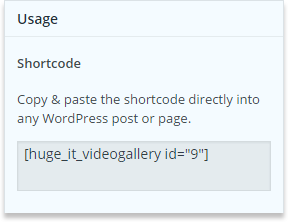
Template Include
Insert this code into your template to make the inserting of the video gallery easy in custom location within your theme.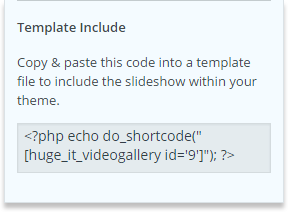
General Options of Video Gallery
In this section you can modify your Video Gallery in more details. That will change the features of each view you choose.Video Gallery/Content popup
Video-element Styles
-
Video Video-element Width
Specify preferable width of your videos. -
Video-element Height
Specify desired height of posted videos. -
Video-element Border Width
Specify preferable width for surrounding border of the video-element. -
Video-element Border color
Select preferable color for surrounding border. -
Video-element's Video-image Overlay color
Select a color for the overlay on the video as you hold the mouse arrow on it. -
Video-element's Video-image Overlay Opacity
Determine preferable transparency degree for the video overlay. -
Zoom image Style
Determine black or white color for zoom icon.
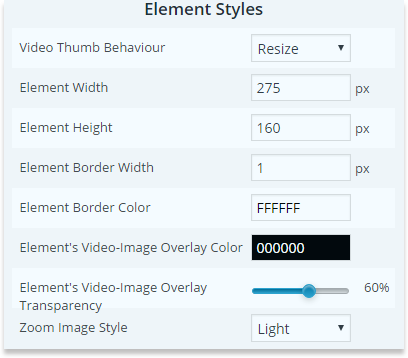
Popup Styles
-
Popup Background color
Edit to set preferable background color of popup in your gallery. -
Popup Overlay color
Choose preferable color for popup overlay. -
Popup Overlay Opacity
Specify preferable degree of background transparency of overlay color. -
Popup Close Button Style
Edit what color for "X" icon would you like. -
Show Separator Lines
Select to show separation lines between title and text in popup.
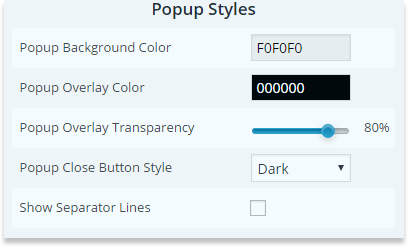
Popup Description
-
Show Description
Select to show the description of the video. -
Description Font Size
Determine preferable size of description font. -
Description Font color
Set preferable color of description text.
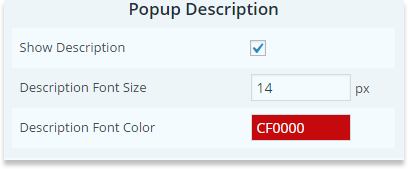
Video-element Title
-
Video-element Title Font Size
Edit preferable size of title font. -
Video-element Title Font color
Edit preferable color of title. -
Video-element Title Background color
Determine preferable color of title's background.
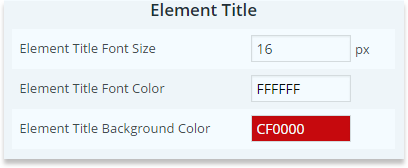
Video-element Link button
-
Show Link button on Video-element
Select to show "View More" button on the video. -
Link button Text
You can change the "View More" button text. -
Link button Font Size
Choose preferable size of Link-button. -
Link button Font color
Determine preferable color of link font. -
Link button Background color
Determine preferable color for link background.

Popup Title
-
Popup Title Font Size
Determine title size of the letters of popup. -
Popup Title Font color
Configure preferable color for title in popup.
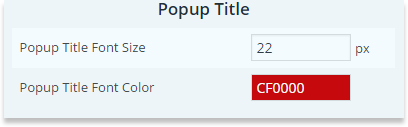
Popup Link button
-
Show Link button
Choose to make Link-button visible in popup. -
Link button Text
Edit the text of Link-button in popup. -
Link button Font Size
Set preferable size of the letters of Link-button in popup. -
Link button Font color
Configure the preferable color for Link-button in popup. -
Link button Font Hover color
Determine preferable color of Link-button when you hover the mouse on it. -
Link button Background color
Specify preferable background color of the Link-button in popup. -
Link button Background Hover color
Specify preferable background color of the link as you hover the mouse on it.
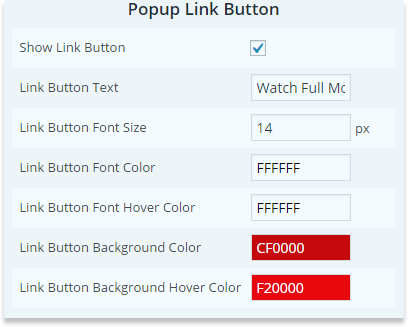
Content video slider
Slider Container
-
Main image Width
This fixes the margin of the main image. -
Slider Background color
You can choose preferable color for slider field. -
Arrow Icons Style
Specify black/white color of arrows in slider. -
Show Separator Lines
Choose to make the lines between text, title, and link visible.
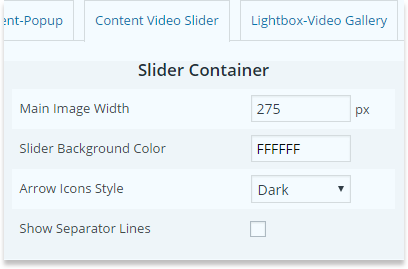
Title
-
Title Font Size
Configure the preferable size of the letters of the title. -
Title Font color
Configure the preferable color of the font.
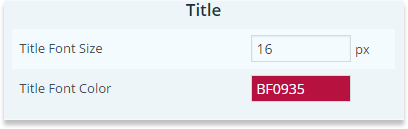
Link button
-
Show Link button
Click to show the Link-button. -
Link button Text
Write a text on link button. -
Link button Font Size
Edit the size of the letters of the link text. -
Link button Font color
Edit the color of the link text. -
Link button Font Hover color
Link button Font Hover color. -
Link button Background color
Determine preferable color for link field -
Link button Background Hover color
Choose a color for your link background when hovering on it.
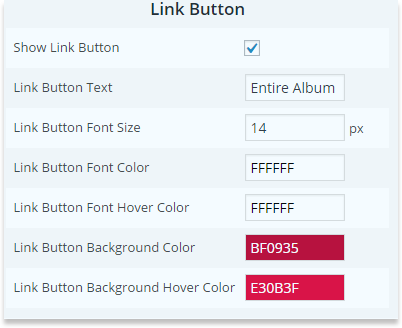
Description
-
Show Description
Click to show the description of the text. -
Description Font Size
Specify preferable size of the letters of description. -
Description Font color
Choose a color for description text in your "content video slider" view.
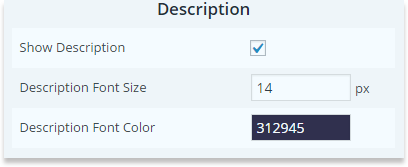
Lightbox-Video Gallery
Video-image
-
Video-image Width
Specify preferable size of the video. -
Video-image Border Width
Specify preferable width of surrounded borders. -
Video-image Border color
Configure your preferable color for border. -
Border Radius
Determine prefered radius of border corners.
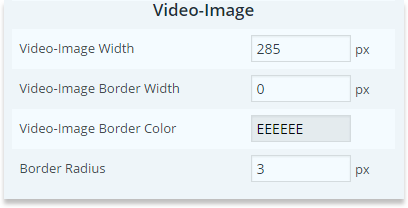
Title
-
Title Font Size
Specify the size for font of the title. -
Title Font color
Configure the preferable color for title. -
Title Font Hover color
Configure the preferable color of the title while hovering on it. -
Title Background color
Set the background color for the title. -
Title Background Opacity
Set level for title background transparency.
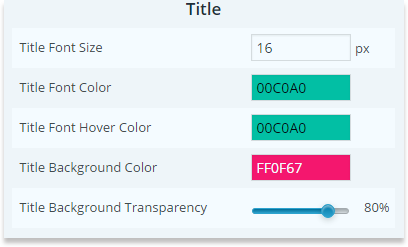
Video Slider
Slider
-
Video Behaviour
Choose "resized"