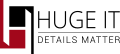
Creating Video Album
Click on “Add new video album†and start creating
There are two ways to add video
Add Video From Url (YouTube/Vimeo or Custom Video).Insert the link
-
Title.
Add title to video
-
Image URL.
Video url will automatically be added. You can change the link and replace the current video with another one

Upload Video. Upload video file from your computer
-
Upload.
Press on small pencil to upload thumbnail image to your video
-
Title.
Add title to video file
-
URL.
You may change the path of the video link, or press on pencil to replace the video with another one from your media library

Using Free Options
On the right side of admin page you can find:
Select The Video Player View
-
Player Name.
Here you can make changes on player title
-
Player Type.
Choose to display as single videos or in album
-
Playlist Layout.
Choose where to place video player
-
Autoplay.
On will automatically play the video
-
Video With (px).
Set width size for video player

Inserting Video Player Plugin
To insert Video Gallery plugin into your page/post or theme, simply copy/past the right shortcode in certain place. [huge_it_video_player id="..."] for page/post
For template
In post/page you can also find special “Add Video Player†button, which will add shotrcode automatically.

General Options of Video Player
From this section you can make all kind of design customization on Video Player. General Options are available for users with premium license.
-
Player Background Color.
Choose some color for your player background area
-
Border Size.
Select a number, and you will have border on player, bigger number – thicker border
-
Border Color.
Choose color for player border line
-
Positioning.
You can place the player on the center/right/left within theme container
-
Margin Top.
Give margin on top of the player
-
Margin Bottom.
Give marin to the bottom of the player
-
Margin Right.
Give margin on the right side of the player
-
Margin Left.
Give margin on the left side of the player

Custom Player
-
Progress Bar Background Color.
Decide the color for video progress bar
-
Progress Bar Buffering Color.
Decide buffering color on progress bar
-
Progress Bar Slider Color.
Decide the color of sliding speck on progress bar
-
Progress Bar Color.
Decide the color of already played part of progress bar
-
Controls Panel Color.
Set color on control panel of the player
-
Buttons Color.
Select color for buttons on control panel
-
Buttons Hover Color.
Choose other color of button while hover a mouse on it
-
Current Time Text Color.
Change the color of current time text
-
Duration Time Text Color.
Change the color of duration time text

Playlist Options
-
Playlist Background Color.
Change color for playlist background in album mode
-
Playlist Text Color.
Change the color of text in playlist
-
Playlist Hover Background Color.
You can choose another color for playlist while hover a mouse on it
-
Playlist Hover Text Color.
Choose another color of playlist text, while hover a mouse on it
-
Playlist Active Background Color.
Choose the color for active video background on playlist
-
Playlist Active Text Color.
Choose color of active video name on playlist
-
Playlist Title Color.
Pick up a color for title of playlist
-
Playlist Scrollbar Track Color.
Change the color of playlist scroll bar
-
Playlist Scrollbar Thumb Color.
Pick up a color for scroll bar moving thumb
-
Playlist Scrollbar Thumb Hover Color.
Pick up a color for scroll bar moving thumb while hover a mouse on it

Youtube Player Options
-
Color.
Choose color for youtube play track, white or red
-
Theme.
Decide a theme for youtube player, dark or light
-
Annotations.
When “off’ will hide annotation popup on video while watching
-
Autohide.
If “on†the player will show display and video playback controls during video whole duration
-
Full Screen.
This hides fullscreen ability
-
Show Info.
When “off†title of the video, like/dislike, share buttons all will be hide

Vimeo Player Options
-
Color.
Choose color for play button and duration line on Vimeo player
-
Portrait.
When “off†will hide video information
