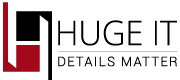JOOMLA EXTENSIONS | lightbox
User Manual
Step 1. Adding a Lightbox
In order to add the Huge-IT Lightbox to your Joomla website you just have to install it through Extensions>extensions manager>choose the zip file>upload>module manager>activate
Step 2. Making Lightbox work
After activation of Lightbox module, you need to add images, which are usually wrapped by link with real size of the images, and lightbox will automatically work on those images.
Step 3. General Options of Lightbox
From here you can make any changes on Lightbox. Most of it’s element are able to change to fit your taste..
- Lightbox style. Select one from 5 styles of the lightbox.
- Transition type. Choose how to open the popup.
- Opening speed. Select the speed of popup opening(set in milliseconds).
- Closing speed. Select the speed of popup closing (set in milliseconds).
- Show the title. Select, if you need to display the title of the content.
- Overlay transparency. Change the level of popup background transparency.
- Overlay transparency. Set the degree of transparency of the lightbox background.
- Auto open. Select, and it will automatically opens the fist content as you reload.
- Overlay close. Select, and you can close the content by clicking on the overlay.
- ESC close. Choose to close the content pressing the Esc button.
- Keyboard navigation. Choose this to able to navigate with left/right buttons.
- Loop content. If “true” give the ability to move from the last image to the first image while navigation.
- Show close button. Choose whether to display close button.
- Popup size fix. Choose if you need the width and height were fixed.
- Popup high. Choose the preferable height for popup.
- Popup width. Choose the preferable width for the popup.
- Popup max width. Configure unfixed content max width.
- Popup max high. Configure unfixed content max high.
- Popup initial high Choose the initial height of opening.
- Popup initial width. Choose the width size of opening.
- Slideshow. Select to enable slideshow.
- Slideshow interval. Set the time between each slide.
- Slide show auto start. If “true” it works automatically.
- Slideshow start button text. Set the text on start button.
- Slideshow stop button text. Set the text of stop button.
- Fix position. If “true” the popup does not change it’s position while scrolling up or down.
- Popup position. Set the position of popup