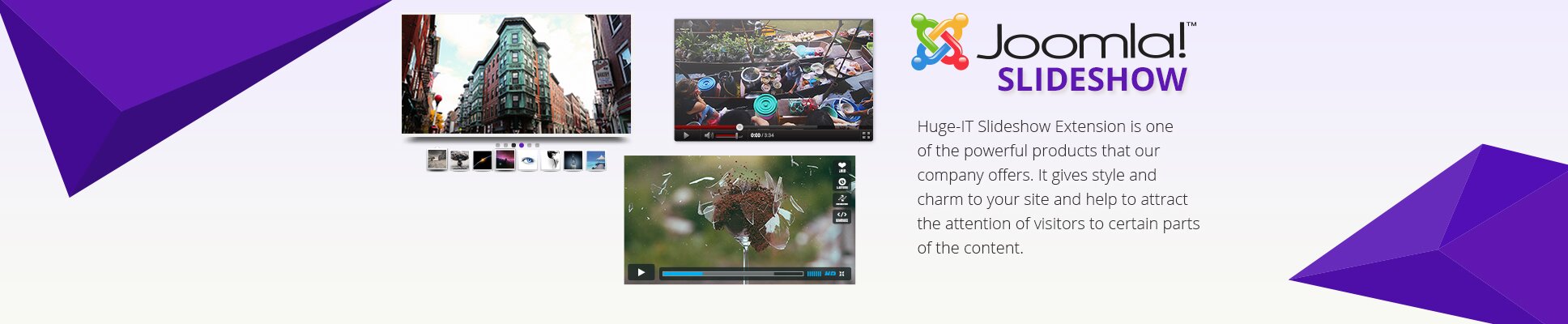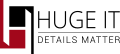
Addition of Huge IT slideshow extension
To insert Huge-IT slideshow Extension into your Joomla website please go to the Extensions on the top of your admin panel, here select Manage and click Install button.
In the Upload and Install Joomla Extension section you need to click Choose File button, insert the slideshow extension and press Upload and Install to complete the installation of the slideshow package.
PRO version should be installed straight on the FREE version without deleting it, so that you will not lose your changes.

Use of slideshow Module
Slideshow module allows you to manage the slideshow: You can set it in different positions within your page, as well as you are able to select in which pages to display the slideshow.

Installing module zip file
To install Huge-IT slideshow module zip you should go to the Extensions on the top of the admin panel, select Module Manager > Activate Huge IT slideshow > Choose slideshow from the list and Position within specific theme (on right panel) > Menu assignment > Choose where to display it.

Insert Created slideshow
To insert created slideshow into your Joomla pages, you should go to Menu on the top of your admin then Main Menu, select the page you wish, Select slideshows, Choose our slideshow and click Save button.

General Options
Title styles and colors
-
Title Width
Decide the level of the title width for the slideshow.
-
Title Has Margin
Enable title has margin option for the slideshow.
-
Title font size
Change size of title letters.
-
Title Text Color
Give your chosen color to the title.
-
Title Text Align
You can select among Full Width, Center, Left and Right.
-
Title Background Transparency
Set the level of the title background transparency.
-
Title background color
This option let you change the color for title container.
-
Title border size
Select size value for title borders.
-
Title border color
This option allows to change color for title border.
-
Title border radius
Here you can pick up radius value for border corners.
-
Title position
Posit title in your preferable place.

Slideshow styles and colors
-
Image Behaviour
This is an important tool for your images, select Natural or Resize
-
slideshow background Color
Pick up background color for extra space of images. (you can see the color in natural mode of images, during slideshow).
-
slideshow border size
Set size value for your slideshow borders.
-
slideshow Border color
Pick up color for border of your slideshow.
-
slideshow Border radius
Select border radius value of your slideshow.

Description styles and colors
-
Description Width
Set the level of the slideshow description width.
-
Description Has Margin
Enable description has margin option for the slideshow.
-
Description font size
Decide size value for the letters of description text.
-
Description Color
This allow to pick up a color for the text of description in your image.
-
Description Text Align
You can select among Full Width, Center, Left and Right.
-
Description Background Transparency
Set the level of the description background transparency
-
Description background color
Give color for description container of your slideshow.
-
Description border size
Here you can customize the size of description border.
-
Description border color
Give your chosen color to description border.
-
Description border radius
Select radius value for image description border.
-
Description position
Place your description container wherever you pick up within slideshow.
Please check that it doesn’t match the position of the title in order to avoid overloading.

Navigation colors and styles
-
Show Navigation Arrows
There are numerous navigation arrows to select from.
-
Navigation Dots position
Choose where to place navigation dots or do not show them at all.
-
Navigation Dots Color
Pick up prefered color for your navigation dots.
-
Navigation Active Dot Color
Color of the dot, which currently displays the image.
-
Navigation type
Pick up one from our stylish list of arrow types.