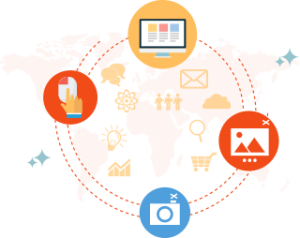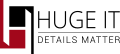

WordPress Portfolio Gallery Plugin
Portfolio is perfect for using for creating various portfolios within various views. The product allows adding unlimited projects containing images, videos, descriptions and titles for each portfolio. It is rather useful weather using with various pages and posts, as well as within custom location.
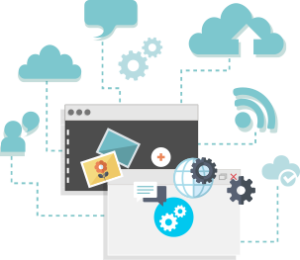
Unlimited Amount Of Portfolios And Projects
Add unlimited number of images and videos in a single project Drag and drop to change their order.And you can create unlimited of such projects in unlimited portfolios.
Title And Description
Important possibility to add title and description to each image.Nicely imported title and description with project images give your portfolio professional view.

7 Nicely Designed Views
7 ways to demonstrate projects will make you satisfy with the look of your portfolio. Among the views you can find
- Block Toggle Up/Down.
- Full Height Block.
- Gallery/Content Popup.
- Full-Width Block.
- FAQ Toggle Up/Down.
- Content Slider.
- Lightbox Gallery.
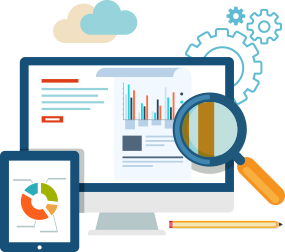
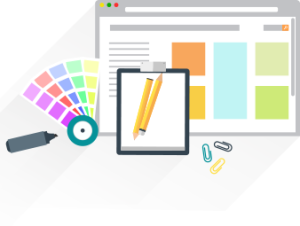
Hundreds Of Design Options
General Options gives you big choice of different settings, make the portfolio look exactly as you need will plenty of adjustments of colors, size, and effects.
Sorting Buttons
Most projects within gallery has some significance in respect of order, however, they are created in a random manner. Therefore we have most useful sorting feature to have all your projects sorted when disseminating the information.
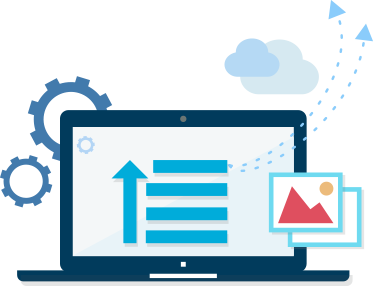
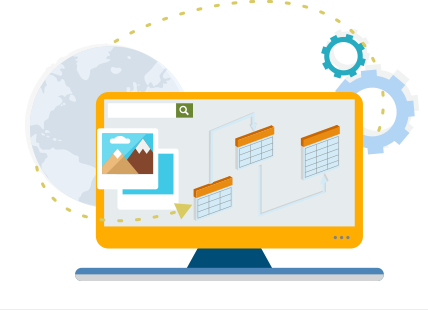
Category Buttons
We included Category Buttons, which can be used to sort and group content into different sections/subjects. Each project can belong to a single category as well as to multiple categories at once.
Youtube Posts
Portfolio Gallery can be used with the most popular video site -YouTube, Simply copy the link and add it to the project, Portfolio Gallery will bring the video in it.

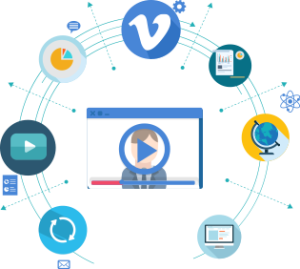
Vimeo Posts
The other source of adding videos in Portfolio Gallery is Vimeo. Attach the videos with your projects to make them more and more professional. As Youtube just insert the link into project.
Lightbox Popup With Many Options
Some of the views use our popular Lightbox tool. Images are opened using the Lightbox, or sometimes we say Popup. The idea of the Lightbox is to make image larger, ability to slide through all images withing the the gallery. And make some design customization on it, using varioty of Lightbox Options.
-
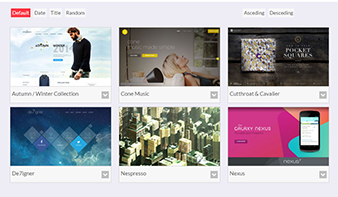
Demo 1 Block Toggle Up/Down
Quite an interesting view for portfolio. All images/videos with its title and “down-arrow†are at the bottom. When you click on the arrow, smoothly opens the text to the image/video, as well as other images/videos that you have added further. The all images/videos become large and open with popup.
-
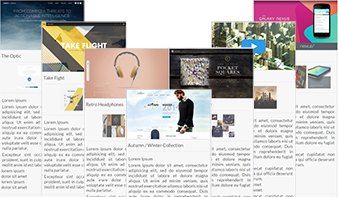
Demo 2 Full Height Block
This view is a tape of images/videos let to see the text and other images/videos under the main image/video with its title. All additional images/videos become large when clicking on them, and open with popup. It has “View more†button at the bottom of the text.
-
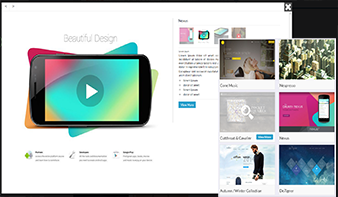
Demo 3 Gallery/Content Popup
This type of view has the following characteristics: It opens each photo from your tape increasing them as popup, with the text and other images/videos inside, next to the main image/video. There is also a button “View more†inside, which allows opening more information about the content. The “cross†button in the upper right corner closes the popup going back to the tape.
-
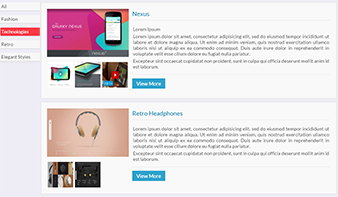
Demo 4 Full-Width Block
This type of view looks like already opened popup. It allows to see your main image with its additional images under it and the text disposed next to the image. The title is above the text and “View more†button is at the bottom of the text. All the images opens and becomes larger with lightbox.
-
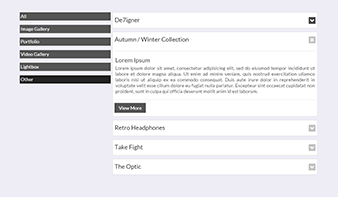
Demo 5 FAQ Toggle Up/Down
FAQ Toggle view is very simple. You can see only the titles and down-arrow button. Clicking on down-arrow button smoothly opens the text downwards and “view more†button under it. So there are no images/videos only the text. Pressing on the cross you can close the text and go back to titles.
-
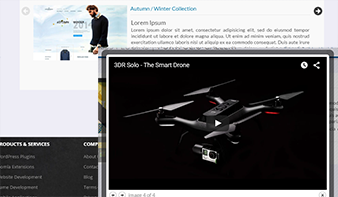
Demo 6 Content Slider
This type of view gives you an ability to see photos with slider, the text is next to the image/video with the title above. Just simply press the arrows on the upper right corner and slide the content.
-
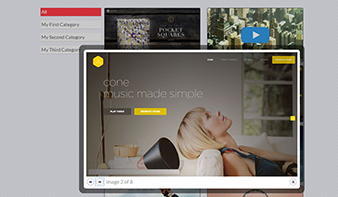
Demo 7 Lightbox Gallery
This gallery view involves only review of images without text. The title comes up from the bottom of the image as you hover the mouse on it. Images become larger with the lightbox and you can slide to watch them.
We Appreciate Every Single Opinion
-
This is a very nice portfolio and even if it's still improvable (See below) it has 2 major qualities: - Great looking - Support!! I've been very quickly helped by hugeIT support team to make this plugin adapt to my needs. They sent me a modified version of the plugin to test! Thanks for that!! Now, I'd love this plugin to have 2 different features: - A Centered portfolios page. - A different way to add portfolios in the admin section (maybe one by one instead of a single page where all the portfolios are added). Those are my thoughts. 5 stars!
-
Nice portfolio. Great look and feel. Good offering for a free download.
-
Very nice plugin, with easy maintenance
-
Does a wonderful job on creating a gallery on a widget.
-
Its a butter which depends on your test of use..... !!!!! Excellent support team. Sample please visit my site [Links redacted]
-
This plugin provides great functionality and customization, If you find something not in the settings that you would like to change, they have a great support team that can help make the customization
-
I think it's an easy, useful and gallery on its free version. Developers are really interested on helping users achieve their necessities. Totally recommend it.
-
I used this plugin in free version but developer is very professional people and when i asked help i had a super fast answer. Very thank you
-
it works well and it's user friendly.
-
I purchased the multi-license as I really liked the free version. During the download the product unzipped itself and so I had a problem uploading the pro-version of the plug-in to my WP site. After several back and forth emails with Huge-It Customer service, she finally suggested I rezip the files and viola! it worked! Such a simply solution (why didn't I think of that!) but Huge-It's customer service was diligent about getting back to me. I'm really glad too because their plug-in rocks! Minor learning curve but it's pretty intuitive and flexible as photo galleries go. I enjoy using this plug in and it's versatility very much. Thank you Huge It and your customer service. You are awesome. Note: To the commenter who rated the free plugin so low...come on...spend the $40 for the pro version. It's a great plug in and they should be compensated for their hard work and updates.
-
Great plugin for exactly what I need. Its beautiful and simple. I have also had great experience with their support so if you have any trouble then you can always contact them and expect a prompt response.
-
Easy to use and format with different layouts. You'll need the paid versions to adjust colors and formats in detail, but it's well worth the investment. Support is responsive and helpful with customizations.
-
A beautiful grid to show the product's portfolio. Great support!