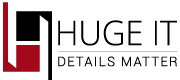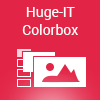
WORDPRESS PLUGINS | colorbox
User Manual
Step 1 Colorbox installation
In order to add Colorbox you need to install it into your WP website.. There is no fuss with shortcode, as soon as the plugin is activated it starts working.
Step 1. General Options of Colorbox
There are many options that you can use to make your Colorbox the way you want. Let’s start styling your Colorbox
- Colorbox style. Choose the best style of your colorbox
- Transition type. Select the way how Colorbox acts.
- Opening speed. Here you can determine the speed of Colorbox opening, select in milliseconds.
- Closing speed. Determine the speed of Colorbox closing, select in milliseconds.
- Show the title. Choose it, if you need to show the title on Colorbox.
- Overlay transparency. Choose the level of background transparency in Colorbox.
- Auto open. Select, and it will opens automatically the first content as you reload.
- Overlay close. Tick it on and it will be possible to close the Colorbox by clicking on overlay.
- ESC close. This will close the Colorbox on pressing ESC button.
- Keyboard navigation. This will allow to navigate through images by pressing on left/right buttons of the keyboard.
- Loop content. If “true” you can scroll to the first images after last image.
- Show close button. Select this, to enable close button on Colorbox.
- Popup size fix. Select to fix Colorbox width and height.
- Popup height. Set the height for your Colorbox.
- Popup width. Set the width for your Colorbox.
- Popup max width. If Colorbox size is unfixed, set the maximal width for it.
- Popup max height. If Colorbox size is unfixed, set the maximal height for it.
- Popup initial height. Set the starting height of Colorbox opening process.
- Popup initial width. Set the starting width of Colorbox opening process.
- Slideshow. Select to turn on slideshow process.
- Slideshow interval. Select how long it will take to change one image to another.
- Slide show auto start. If you select “true” it will start working automatically.
- Slideshow start button text. Write a text on start button.
- Slideshow stop button text. Here you can add a text of stop button.
- Fix position. If set “true” the Colorbox will not change it’s position, if “true” it will change the position while scrolling up or down.
- Popup position. Set the place for Colorbox popup on your page.