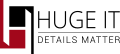
Customizations
Basic Options
-
Share Buttons Social Medias
Choose the social websites, from this list, that you want to display in your post.
-
Share Buttons size
Set the size for the Share icons.
-
Button Position
Select the position of the buttons on your webpage.
-
Share Buttons With Shares Count
The counter will allow you to see the number of shares.

Buttons style
-
Share Button Style suggests various display style of buttons to show on you website/blog.

Share Buttons Block
-
Block Has Background
Choose to have background for the Share Buttons.
-
Block Background Color
Select the color for background.
-
Block Border Size
Set the size of the border.
-
Block Border Color
Choose the color of your border.
-
Block Border Radius
Choose the radius for border corners.
-
Margin From Content
Set the margin of buttons from your content.

Share Buttons Title
-
Title Text
Write a text for your share buttons.
-
Title Position
Choose the position of the text.
-
Title Font Size
Set the font size for the title.
-
Title Color
Choose a color for the title.
-
Title Font Style(Family)
Set Font style for title text.

Buttons Custom Styles
-
Margin Between Buttons
Set the distance between buttons.
-
Buttons Has Background
Choose whether to have background for the buttons.
-
Buttons Background Padding
Choose the padding size for buttons’ background.
-
Buttons Background Color
Select background color.
-
Buttons Border Size
Buttons Border Size.
-
Buttons Border Style
Choose a style for border of the share button.
-
Buttons Border Color
Select a color for buttons’ border.
-
Buttons Border Radius
Set radius for buttons’ border corners.
*all changes will be displayed next to the options in demo content

Inserting Share buttons
-
In order to insert Share buttons into your post go >Edit Post >Tick on Share buttons. And you will see your buttons on every post, where it was selected.
-
Copy/Past the shortcode and REPLACE INTO the post.
